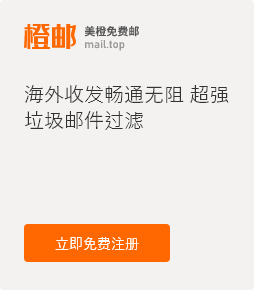How to configure windows live mail 2011?
1. Select the Accounts tab and click on the Email icon.
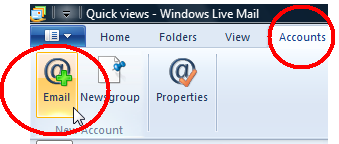
2. Please Enter:
Email Address: please enter your complete email address, e.g.: sample@sample.com
Password: please enter your email login password
Select ‘Remember password’
Display name for your sent messages: please enter the name which you would like to be seen by recipients.
Select ‘Manually configure server settings’
And then click 'Next':
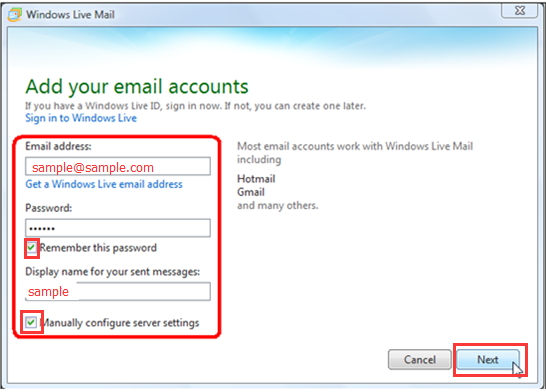
3. Enter the following server settings:
Under 'Incoming server information'
Server type: POP
Server address: pop.chengmail.cn
Port: 110
Requires a secure connection (SSL): Do not select the checkbox
Authenticate Using: Clear text
Logon user name: your email address. E.g. sample@sample.com
Under 'Outgoing server information'
Server address: smtp.chengmail.cn
Port: 25
Requires a secure connection (SSL): Do not select the checkbox
Requires authentication: select the checkbox
And then click Next to finish setting.
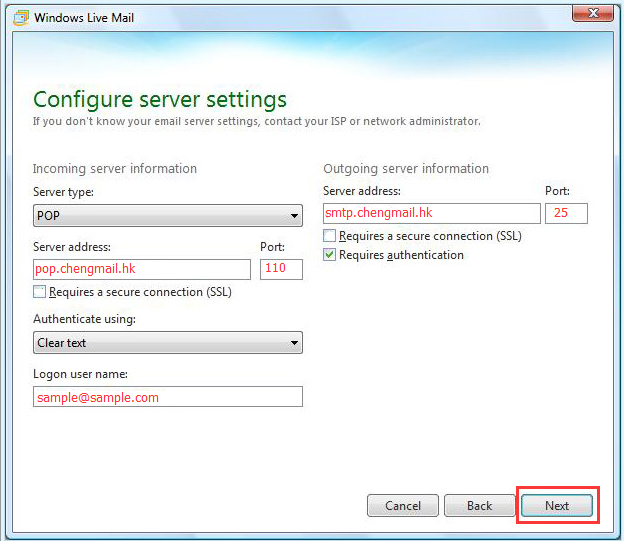
*Some Internet Service Provider (ISP) may block the SMTP port 25 and this will cause your windows live mail setting not working (you will not be able to send out emails by using windows live mail).
To solve this, at step 3 mentioned above, do the following changes:
Under 'Incoming server information'
Server type: POP
Server address: pop.chengmail.cn
Port: 995
Requires a secure connection (SSL):select the checkbox
Authenticate Using: Clear text
Logon user name: your email address. E.g. sample@sample.com
Under 'Outgoing server information'
Server address: smtp.chengmail.cn
Port: 465
Requires a secure connection (SSL): select the checkbox
Requires authentication: select the checkbox
And then click 'Next' to finish setting.